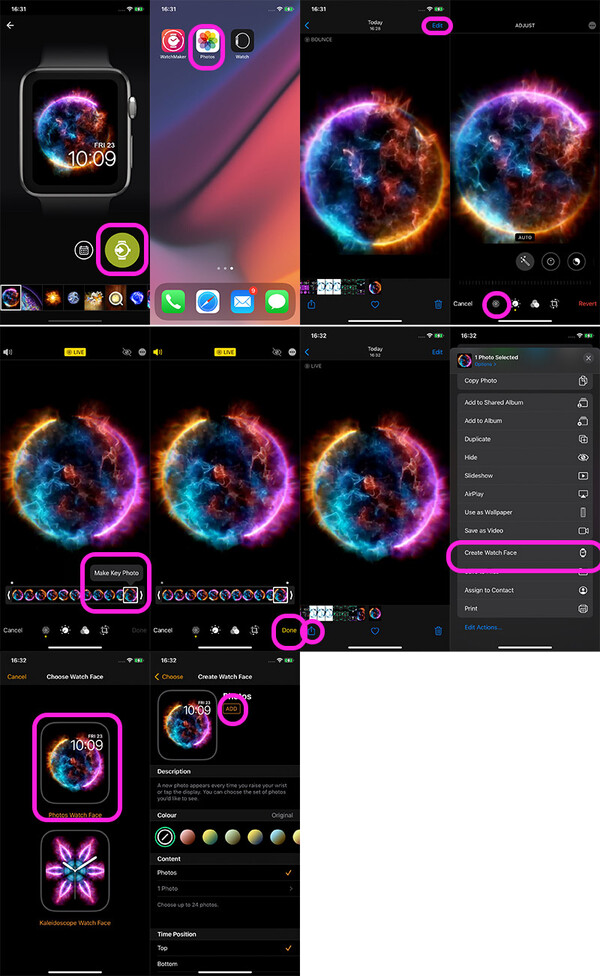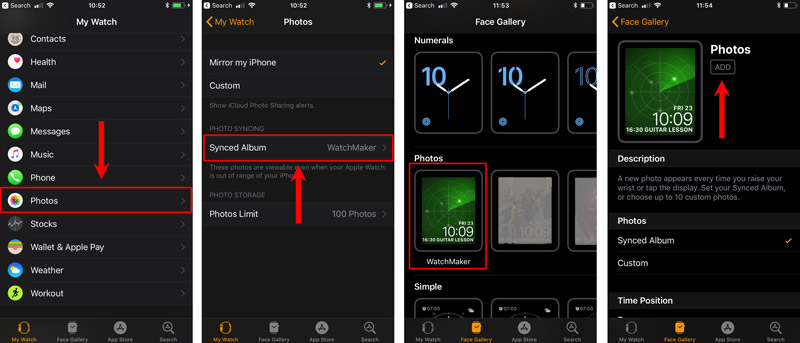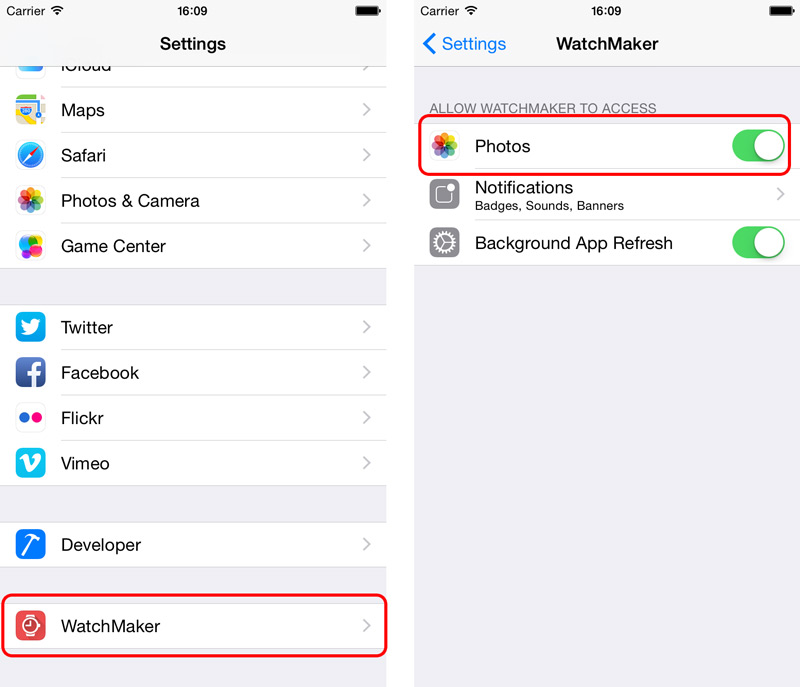Table of Contents
iOS -> Apple Watch
This page shows how to send your watch face to Apple Watch.
All models of Apple Watch are supported.
If you are sending to another watch, i.e. Android Wear, Tizen or Ticwatch, please read instructions here.
WatchMaker Apple Watch Gallery
Step By Step - Create an Apple Watch Face with WatchMaker
- Select a watchface in WatchMaker
- Hit the Send face (round green button)
- If you are asked for a 6-digit code, you have not selected Apple Watch correctly (go to settings → Watch → Select Watch → Apple Watch)
- Save the watch with the default settings (animated should be selected)
- Open Photos in iOS
- Select the photo you just saved
- Tap “Edit” in top right
- Click the Live Photo circle icon in bottom left
- Scroll the key frame to the right (final frame)
- Click “Make Key Photo”
- Tap “Done”
- Tap the Share button in bottom left
- At the very bottom of the screen, scroll down until you find “Create Watch Face” and tap it
- Choose “Photos Watch Face”
- Tap “Add”
- In a few seconds your animated watch will appear on your Apple Watch!
- Ensure Always On Display is turned off on your Apple Watch (Settings > Display & Brightness)
- The animation will play every time you flick your wrist or 3D (long) press!
OPTIONAL: Create an album of WatchMaker Faces which refresh on every flick of your wrist!
- Ensure you have generated at least 1 Apple watchface from WatchMaker so that the WatchMaker album has been created.
- Open Apple Watch app in iOS.
- Select first tab “My Watch”
- Scroll down and select “Photos”
- Click Synced Album and select “WatchMaker” album
- Select second tab “Face Gallery”
- Choose “Photos Watch Face”
- Select Synced Album
- Edit the Time Position and add up to two Complications
- Tap “Add”
Why are watchfaces black / not animating?
- You probably need to set the key frame to the last photo - follow steps above
- Ensure Always On Display is turned off on your Apple Watch (Settings > Display & Brightness)
Why can't I add custom analog hands, step count, compass, etc
Apple Watch does not support fully custom watch faces with moving hands or dynamic details such as heart rate, pedometer, compass, etc, but WatchMaker takes it further than any app before it by creating ultra smooth watch face animations from the biggest watch face collection in the world (40,000+ faces!).
Once Apple provides full support for custom faces to developers, WatchMaker will add even more options in the future!
More information here.