This is an old revision of the document!
WatchMaker CloudSync
WatchMaker CloudSync is designed exclusively for iOS (iPhone / iPad) users to send watchfaces to Android Wear, Ticwatch2 and Tizen watchfaces.
News Updates
16 June 2017: NEW Samsung Gear S2/S3 v4.3.1 - fixes iOS CloudSync for protected faces! Note this is a combined version for Android and iOS phones - please uninstall “WatchMaker Companion for iOS” and use “WatchMaker Companion for Gear S2 & S3 full instructions” here 15 June 2017: NEW Android Wear v4.3.2 - fixes iOS CloudSync for faces stuck on “Loading”! Please update to version 4.3.2 and all should be good! here
13 June 2017: NEW Samsung Gear S2/S3 v4.3.0 - fixes iOS CloudSync! Note this is a combined version for Android and iOS phones - please uninstall “WatchMaker Companion for iOS” and use “WatchMaker Companion for Gear S2 & S3 full instructions” here
24 May 2017: More Improvements to WatchMaker iOS Cloud Sync we updated our Android Wear app (WATCH version v.4.2.6) - please check for Wear WatchMaker updates: now seems much faster and gives much more information about whats happening under the hood so will help you if you are having issues. Please give feedback (admin.androidslide@gmail.com) so we can get to work on the Tizen version!
Ticwatch2 version now installable direct from watch paired to iOS!! - full instructions here
Want more watches? Find out how here
Some users have reported you need to disconnect iPhone from android wear for reliable wifi on watch:
More Info
Instructions for WatchMaker CloudSync platform.
- You need WatchMaker on iOS - get it here
- You need to have minimum of WatchMaker 4.1.0 on watch - get from Google Play (if on Android) or get your free copy here
- Your watch must be WiFi enabled with a reliable connection established
- Long press on your watch (Android Wear) or double tap (Tizen) to get to the WatchMaker settings screen
- Enable CloudSync by clicking on the cloud icon (gray background)
- If you cant see the CloudSync icon yet, you might have to hit the settings cog under the watchface
- If you don't see a cloud like in the screenshot below you have an old version of WatchMaker on watch - please update
- This checks your WiFi connection is good and gives a unique 6-digit code
- The CloudSync remains connected for 100 seconds and can be re-established at any time using the process above
- If the cloud has a green background it indicates WatchMaker CloudSync is enabled
- From WatchMaker iOS app, any watch can be send by typing in the same 6-digit code.
- These 6-digit codes can be used for any future transfers and will be remembered by the phone and watch apps
- Remember CloudSync disconnects on your watch after 100 seconds - if you need to send new watches later on, please remember to repeat from step 4 above.
Android Wear / Gear S2/S3 (Tizen)
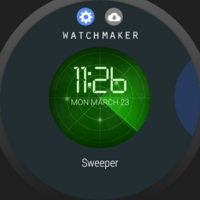
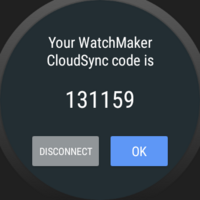
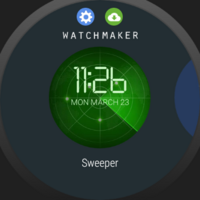 WatchMaker on iOS
WatchMaker on iOS
 Watch the videos below to see it in action.
Remember long press for Android Wear, double tap for Samsung Gear S2/S3!!**
Watch the videos below to see it in action.
Remember long press for Android Wear, double tap for Samsung Gear S2/S3!!**
—
