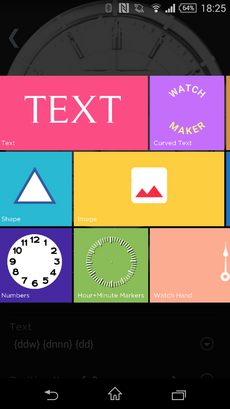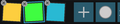Table of Contents
Widgets
Widgets are the separate parts that make a watch face.
Adding a new widget will give you the following choices, though some of them are simply just other Widgets with a certain prefilled tag or expression:
-
-
-
- Series
- Countdown
Add Widgets
Just click the plus button in the editor.
Move Widgets up or down
Widgets are placed in layers on top of each other. No widget can have the same level as any other widget.
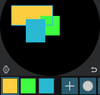 The level of a layer is determined by the order in the widget row below the watch face in the editor. On the left is the lowest widget, on the right the highest. The screenshot shows three shapes you can easily see how they overlap each other.
The level of a layer is determined by the order in the widget row below the watch face in the editor. On the left is the lowest widget, on the right the highest. The screenshot shows three shapes you can easily see how they overlap each other.
To move a widget up or down you need to move it in the widget row:
- Hold and drag the widget to the desired position
- Touch somewhere else to end the edit mode
Remove Widgets
Removing a placed widget is easy:
- Touch the little X to remove the widget
- Touch somewhere else to end the edit mode