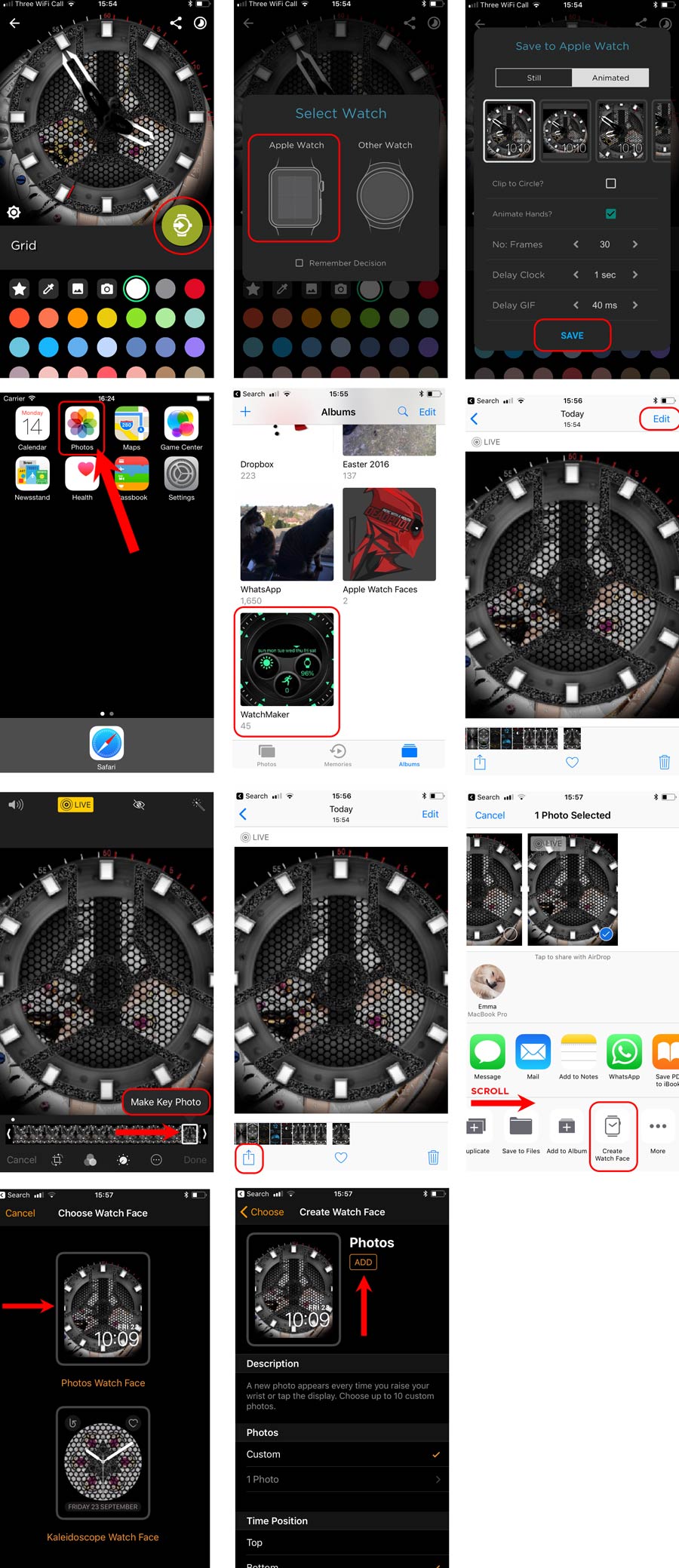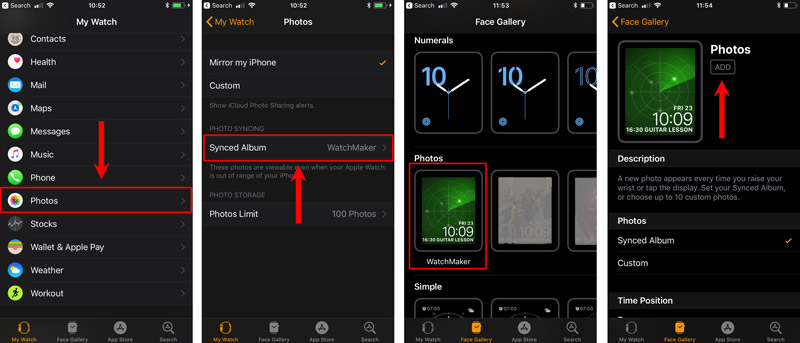applewatch
This is an old revision of the document!
Table of Contents
iOS -> Apple Watch
This page shows how to send your watch face to Apple Watch.
All models of Apple Watch are supported.
If you are sending to another watch, i.e. Android Wear, Tizen or Ticwatch, please read instructions here.
WatchMaker Apple Watch Gallery
Turning a Watchface Into a Photos Watch Face
- Select a watchface in WatchMaker
- Hit the Send face (round green button)
- Save the watch with the default settings (animated should be selected)
- Open Photos in iOS
- Select the WatchMaker album and open your photo (or find it in Camera Roll)
- Tap “Edit” in top right
- Scroll the key frame to the right (final frame)
- Click “Make Key Photo”
- Tap “Done”
- Tap the share sheet extension in the bottom left corner of the screen
- At the very bottom of the screen, scroll right until you find “Create Watch Face” and tap it
- Choose “Photos Watch Face”
- Edit the Time Position and add up to two Complications
- Tap “Add”
- In a few seconds your animated watch will appear on your Apple Watch!
- The animation will play every time you flick your wrist or 3D (long) press!
See a new face with every flick of your wrist!
- Ensure you have generated at least 1 Apple watchface from WatchMaker so that the WatchMaker album has been created.
- Open Apple Watch app in iOS.
- Select first tab “My Watch”
- Scroll down and select “Photos”
- Click Synced Album and select “WatchMaker” album
- Select second tab “Face Gallery”
- Choose “Photos Watch Face”
- Select Synced Album
- Edit the Time Position and add up to two Complications
- Tap “Add”
applewatch.1525793695.txt.gz · Last modified: by alex_curran