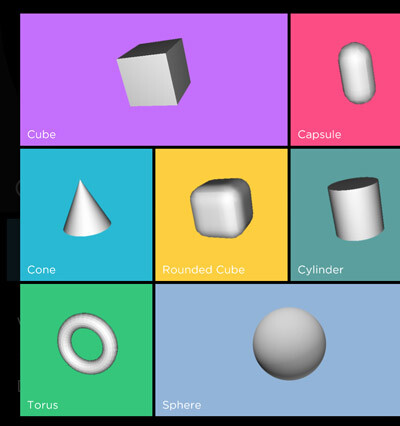watchmaker3d
Table of Contents
WatchMaker 3D FAQ
What do I need?
- Make sure you have WatchMaker 7.0+ installed on your phone and watch
How do I create a 3D Watch Face?
- Create a new watch as normal by tapping dots in top right corner > New Watch
- Tap green Edit button
- Tap +, then scroll and tap 3d
- Select a built-in 3D model to add to watchface
- You can now move this 3d object how you would normally by dragging or using values in editor, e.g. Position X/Y
- Note you can now move along the Z axis and scale the object along all 3 axes - Scale X/Y/Z
Custom 3D objects
- Custom 3D objects must be in .obj (Wavefront) format
- Try and select low-poly models as these will be displayed on a small watchface with limited memory!
- Copy the .obj (3D object) file and associated .mtl (material) file, plus associated textures to somewhere on your PC or Mac
- If you only have .blend format, you need to install Blender using link below and export as .obj (Wavefront format)
- Alternatively create your own 3D object using Blender and export as .obj (Wavefront format)
- To add to your watchface click + 3D / Custom
- Copy your 3D files from your PC/Mac to the directory on your phone specified - this must include .obj (3D object) file and associated .mtl (material) file, plus associated textures
- Click + 3d / Custom again and you should see your 3D model in the list!
How can I get a free 3D Modelling Tool
- We recommend using Blender - free for PC or Mac
- Download a free 3D tool for PC or Mac such as Blender
- Use the 1000s of tutorials online to create your first 3D object
Custom 3D objects limitations
- Please download or create low-poly models as these will be displayed on a small watchface with limited memory!
- Maximum file size of .obj file in WatchMaker is 3MB
- .obj file names must contain upper case, lower case, numbers, hyphens or underscores only
Add 3D Text
- You can add 3D text using the + 3D / Text option
- Select from one of 3 built-in 3D fonts
- To increase/decrease the 3d effect, scale the Z axis (with constraints turned off)
- Support for custom 3D fonts coming soon
Add 3D Camera
- Your watchface already has a 3D camera pre-installed
- Note the 3D camera only works on 3D layers and does not affect 2D layers
- To change this camera, add a new 3D camera using + 3D / Camera
- This replaces the default camera and gives you many options to change the camera position, angle and much more
Add 3D Lighting
- Your watchface already has a single 3D point light pre-installed
- Note the 3D lighting only works on 3D layers and does not affect 2D layers
- To change this default light, add a new 3D light using + 3D / Light
- You have many options for all lighting types (directional, point and spot)
- You can have up to 3 of each types of light in your watchface
Things to watch out for
- If you change a custom 3D model by overwriting files on your phone, you will need to restart the app to see the changes as 3D models are cached
- If you export a 3D model and cannot see any colors, you may need to check you have included UV Maps in Blender (check the .obj file has vt elements after export)
- 2D and 3D objects are rendered separately and do not interact other than respecting their layer order
- 2D objects do not respond to 3D cameras or lighting
watchmaker3d.txt · Last modified: by alexcurran1